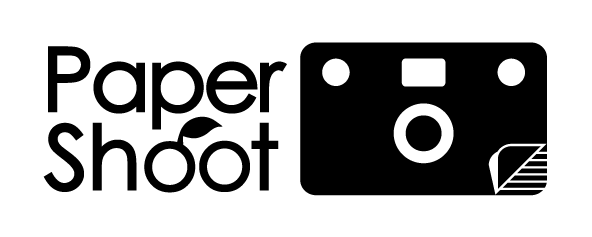Camera Board
Standard SD Card Socket
Please insert the microSD card into the Standard card first before inserting it into the device.
16MP+ models only.
18mp+ models only
Filter Mode
- Original Color
- B&W Color
- Sepia Color
- Blue Color
- R Led : Battery indicator
- L Led : Memory Card indicator
Quick Fixes
Is your Paper Shoot giving you trouble? No worries - we’ve got you! Because the camera doesn’t have a screen, it uses lights and indicators to let you know what’s going on. Please follow these common troubleshooting solutions - if the issue still persists, shoot us an email! Our team will do everything we can to get your Paper Shoot back up and running again so you can get back to snapping away!
How to turn on/off my PaperShoot Camera?
There’s no need to worry about powering it on or off. Just one point : press the shutter, and you're good to go! The camera automatically turns on, takes the photo, and then switches itself off—all seamless and hassle-free.
Camera Is Making An Error Noise
Good news! If the camera makes an error noise, it is functioning, and the issue is either a battery or an SD card error.
Please take note of which LED light flashes when the error noise occurs to help establish what the issue could be:
- Left LED light: Problem with the SD Card
- Right LED light: Problem with the batteries
- Both LED lights: Problem with the batteries
My Camera Is Not Responding At All
If you have verified you are using fully charged, rechargeable batteries. Please follow the steps below:
- Remove the batteries from your camera, but leave the SD card inside
- Plug your camera into a power source (it must be a portable charger or a wall outlet, not your computer)
- Put the color filter setting on the back to the first setting
- Click the shutter button
Please Note: If your camera works while plugged in, your batteries are not providing enough power. Please charge or use a new set of rechargeable batteries.
My Photos Are Blurry
Please ensure you remove the sticker that is placed on the camera lens.
If you are using the Micro/Macro lens and your photos are blurry, this is because this lens is meant for close-up shots only a couple inches away from the subject. If you take pictures from further away, it will be blurry and out of focus.
I Can't Access My Photos On My SD Card
Format the SD card before using it:
WINDOWS – FAT32 / MAC OS – exFAT
Check Before Use
1.Confirm that the Micro SD Card is inserted into the adapter and is unlock.
Format the SD with the following setting: MACOS
1.Click Disk Utility
2.Select your SD card or hard drive, and press the "Erase" button.
3.Select the format MS-DOS (FAT32)
4.After confirming, press the "Erase" button.
Format the SD with the following setting: Windows
1.Right-click on your memory card or hard drive.
2.Select the Fat32 (Default) format.
3.Press OK to erase all data on the SD card.
Replace the batteries with new ones.
When using rechargeable batteries, just connect the camera to a USB plug / Power bank with the USB cable to charge. The green LED on the side will light up during the charging, and will go off after the charging is complete.
The camera lights up, but doesn’t make the shutter noise
your batteries are not providing enough power. Please charge or use a new set of rechargeable batteries.
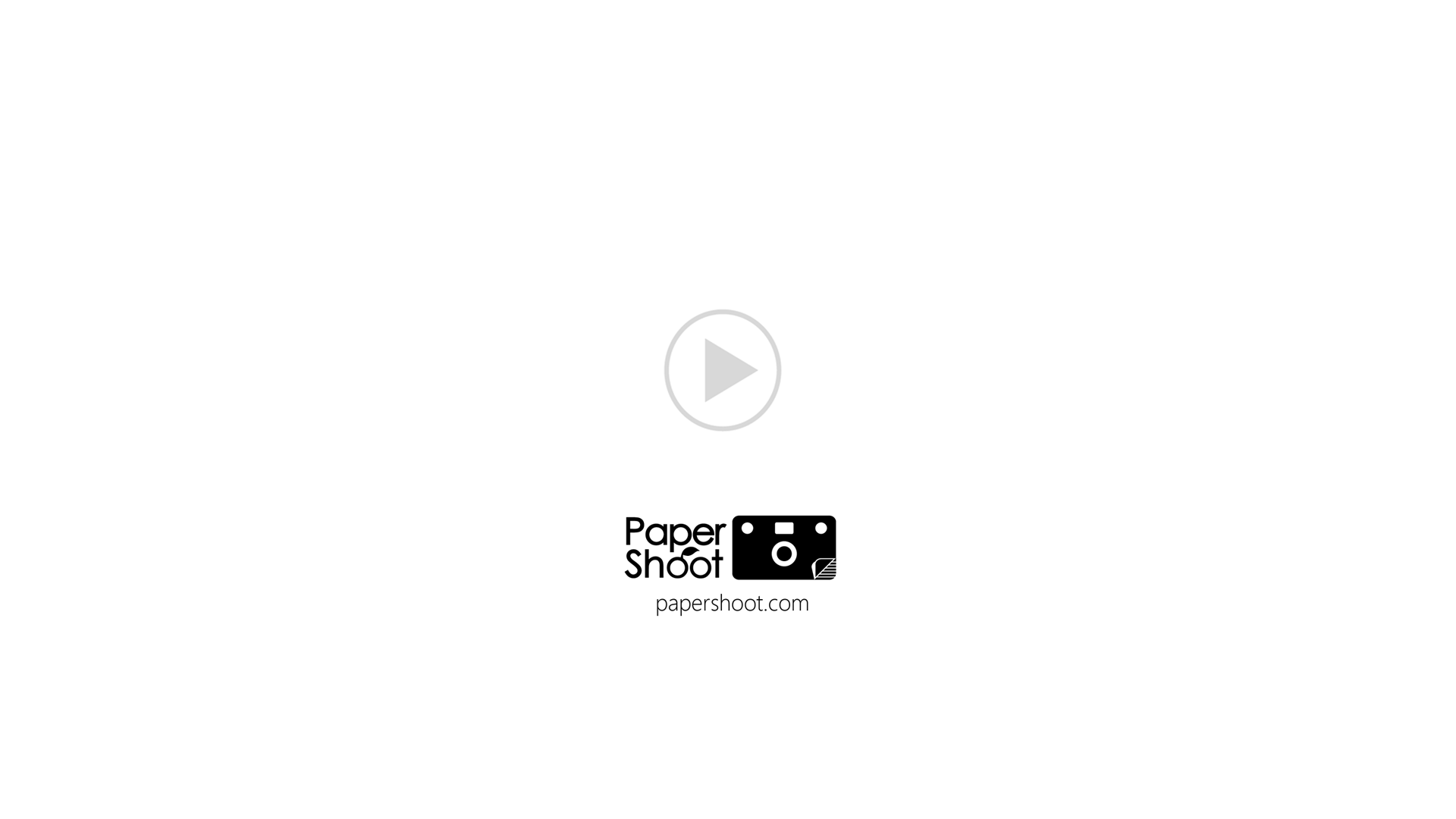
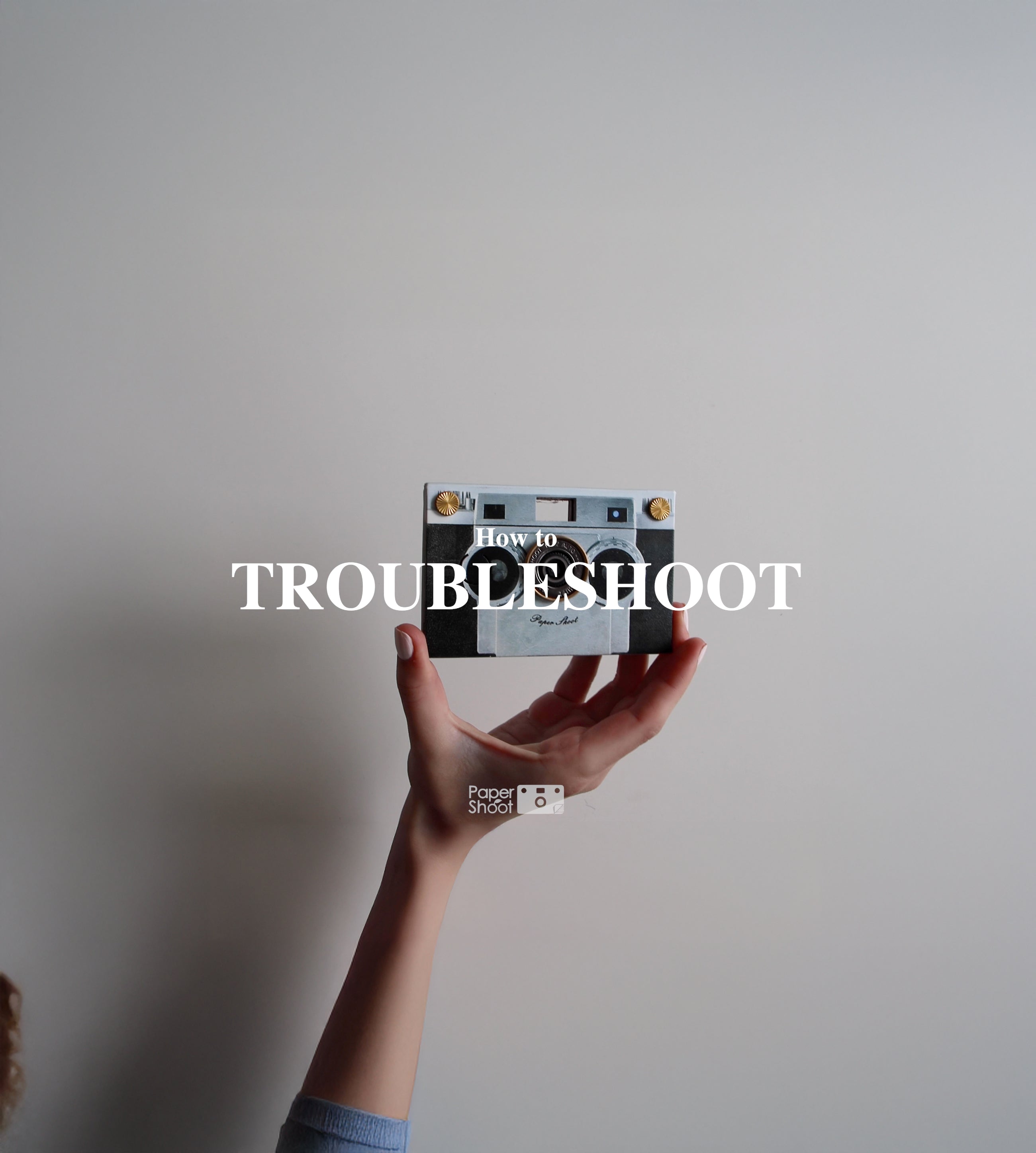
How to Troubleshoot your Paper Shoot?
- How do you use the camera?
- How do you activate time-lapse and video modes?
- How can you view the photos?
- How do you troubleshoot your camera?
Didn’t find your answer?
We're here to help. To save time, please complete the form and submit it to our technical team.